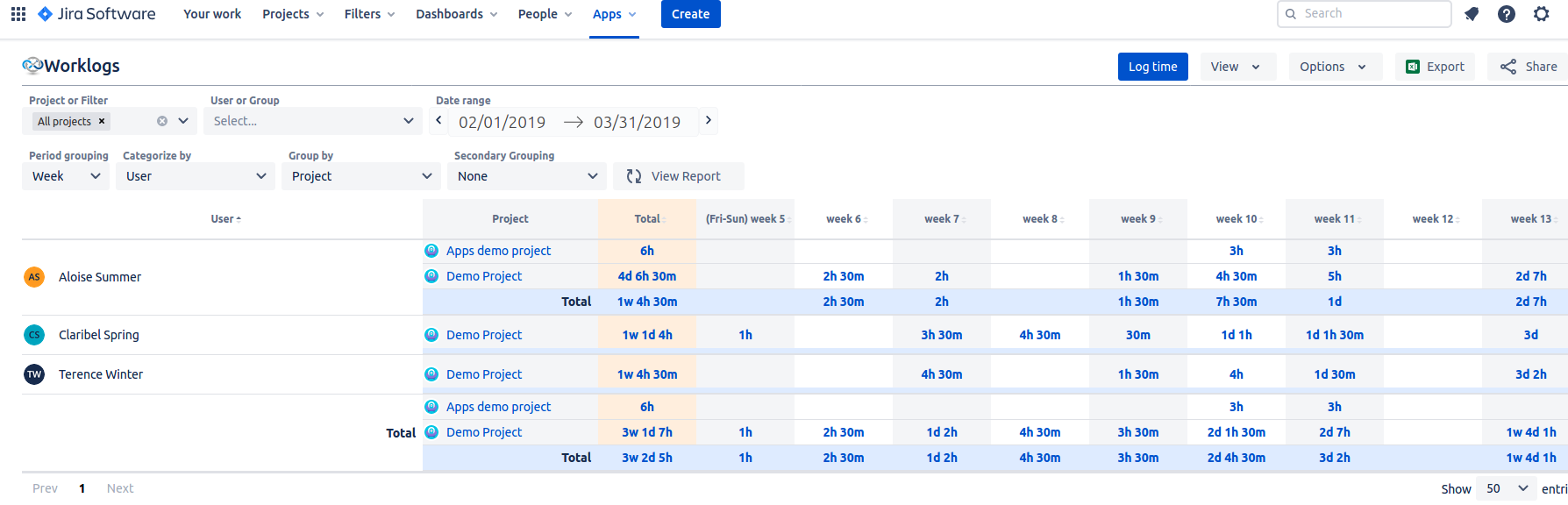...
I want to…
| Table of Contents | ||||||||||||
|---|---|---|---|---|---|---|---|---|---|---|---|---|
|
...
Manage app permissions
You can choose who is permitted to see and use the Worklogs app. You can also manage users' permissions to view other users' worklogs. To do that, go to Apps → Manage your apps → Worklogs Permissions.
...
...
Access the Worklogs app
You can access Worklogs - Time Tracking and Reports are ready to use as soon as you install them. You can find the link “Worklogs” in Jira’s top menu. Alternatively, you can also find Worklogs via Reports.
Upon clicking on the link you will be shown the Worklogs report in a form of a table that you can filter and group as you wish. For convenience, you can also log the time directly from this view.
Time Reports via Jira’s top menu, under Apps.
...
Log time
| Info |
|---|
The Worklogs app is based on Jira’s native time logging and reporting, allowing you to use basic Jira functionalities and make the most out of them with our advanced features. |
You can log your time either directly from the Jira issue view:
...
Or from the Worklogs app view:
...
...
View and manage time reports
Head to Apps → Worklogs to view your time reports. Use date ranges, and filtering and grouping options to generate any report you need.
...
...
Add Worklogs Gadget to my dashboard
Head to Dashboard → Edit → Add gadget. You must have have edit permissions for the dashboard.
Find Worklogs on the list, and click Add.
...
Learn more:
...
Export a time report
To export your time report, click the Export button at the top right corner.
...
Learn more:
...