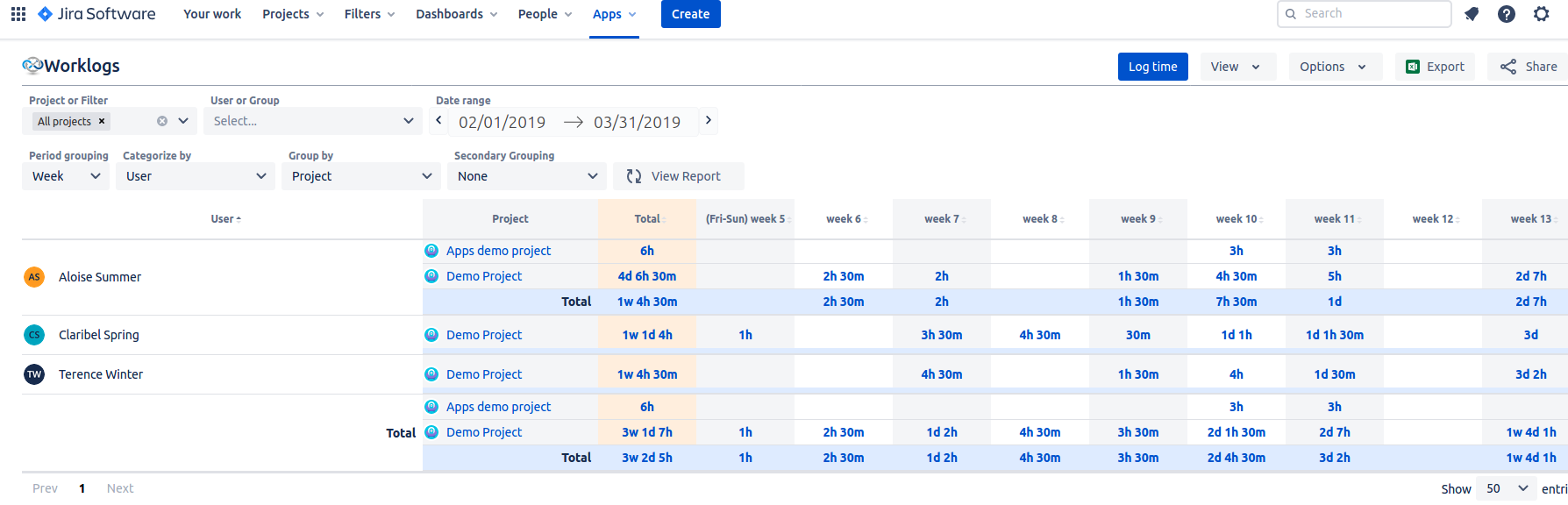...
I want to…
| Table of Contents | ||||||||||||
|---|---|---|---|---|---|---|---|---|---|---|---|---|
|
...
Manage app permissions
You can choose who is permitted to see and use the Worklogs app. You can also manage users' permissions to view other users' worklogs. To do that, go to Apps → Manage your apps → Worklogs Permissions.
...
...
Access the Worklogs app
You can access Worklogs - Time Tracking and Time Reports and Timesheet via Jira’s top menu, under Apps.
When you’re inside a project or Jira issue, another option is to open Reports from the menu on the left and choose Worklogs.
Worklogs report will be presented in the form of a table (it’s also possible to present it as a pie chart and bar chart). There are different filtering and grouping options you can use to display the data you’re interested in. You can also log time directly from this view.
...
Log time
| Info |
|---|
The Worklogs app is based on Jira’s native time logging and reporting, allowing you to use basic Jira functionalities and make the most out of them with our advanced features. |
You can log your time either directly from the Jira issue view:
...
Or from the Worklogs app view:
...
...
View and manage time reports
Head to Apps → Worklogs to view your time reports. Use date ranges, and filtering and grouping options to generate any report you need.
...
...
Add Worklogs Gadget to my dashboard
Head to Dashboard → Edit → Add gadget. You must have have edit permissions for the dashboard.
Find Worklogs on the list, and click Add.
...
Learn more:
...
Export a time report
To export your time report, click the Export button at the top right corner.
...
Learn more:
...