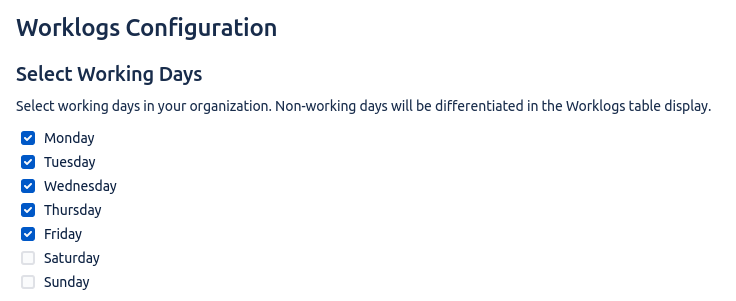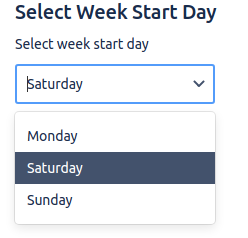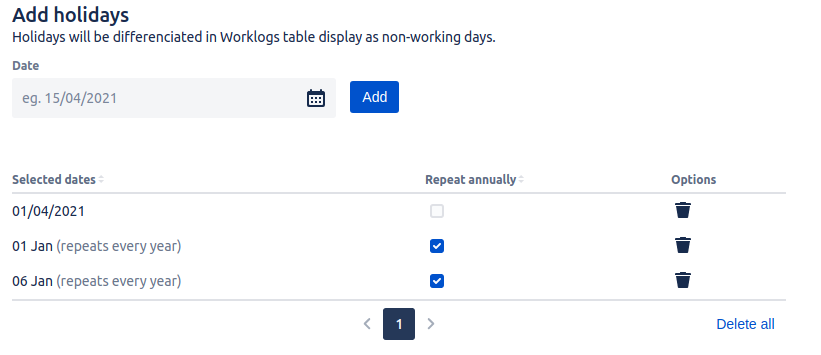...
Configure working and non-working days
As a Jira administrator, you can define the working and non-working days . This will differentiate the non-working days and they will be shown as such in the Worklogs table display and gadget.
Go To do that, go to Manage Apps , → Worklogs Configuration. Then, and simply check the boxes of the working days and leave the non-working ones unchecked.
...
Select the default time range
It’s possible to Select select the Default Time Rage of Worklogs to display when accessing the page. There are several predefined time range ranges to chose choose from. The setting will also be applied to the newly added Worklogs gadgets.
...
...
Select the
...
week’s start day
It’s possible to configure the first day of the week to display be displayed when accessing the calendar or week view of the Worklogs. You can select Monday, Saturday, or Sunday as the first day of the week. The setting will also be applied to the newly added Worklogs gadgets.
...
...
Adding holidays
It’s possible to add holidays that will be marked as non-working days in the Worklogs table and gadget. You can add a single day or select an annual holiday that will be repeated yearlyevery year.
...
...