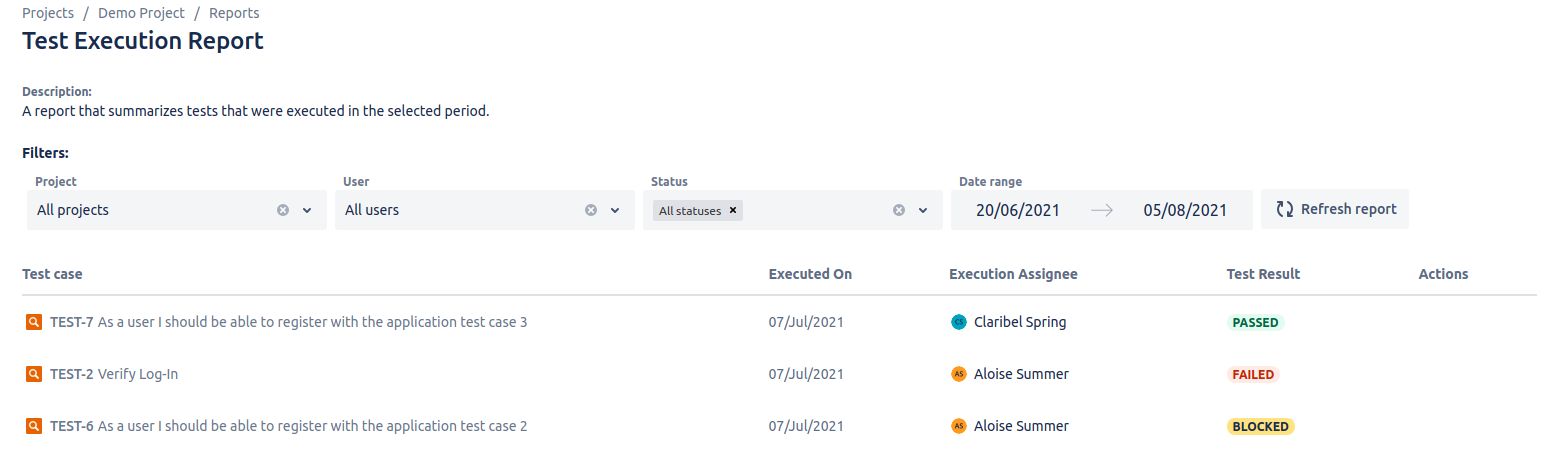...
To view the Test Execution Report click on the Reports links in the Jira project menu and find the Test Execution Report, in the “Other” section. You will also find the Test Execution Report by going to on the Apps → QAlity page.
The Test Execution Report shows all of the finished test executions from the chosen projects, in the given date range, optionally filtered by the user that executed the test and execution status. The report displays the executed test case, execution date, user, and the result of the test execution.
Please note that filtering the Test Execution Report is only possible in QAlity Plus. QAlity doesn’t offer offers filtering and displays displaying test case executions from the last 7 days only.
...
Export
| Info |
|---|
This feature is available in QAlity Plus - Test Management for Jira exclusively. |
You can export the report to an XLSX file by clicking the Export button in the top right corner of the page. All records, matching the filters will be exported.
...
The maximum number of executions you can export is 10,000 results (rows).
In case you’re trying to export more than 10,000 results you will get the following information.
...
Exporting an empty report will result in creating an XLSX file with only headers (first row).
The default name for the exported file is Test_Execution_Report_DD.MM.YYYY.xlsx, where DD.MM.YYYY is the day of export.
...
Status Chart
| Info |
|---|
This feature is available in QAlity Plus - Test Management for Jira exclusively. |
You can display your test executions in the form of status chart.
...
Assignee Chart
| Info |
|---|
This feature is available in QAlity Plus - Test Management for Jira exclusively. |
With the assignee chart, you can see how your users are doing compare with others.
...