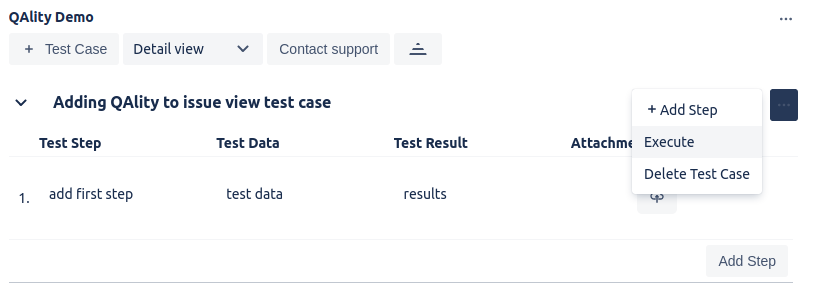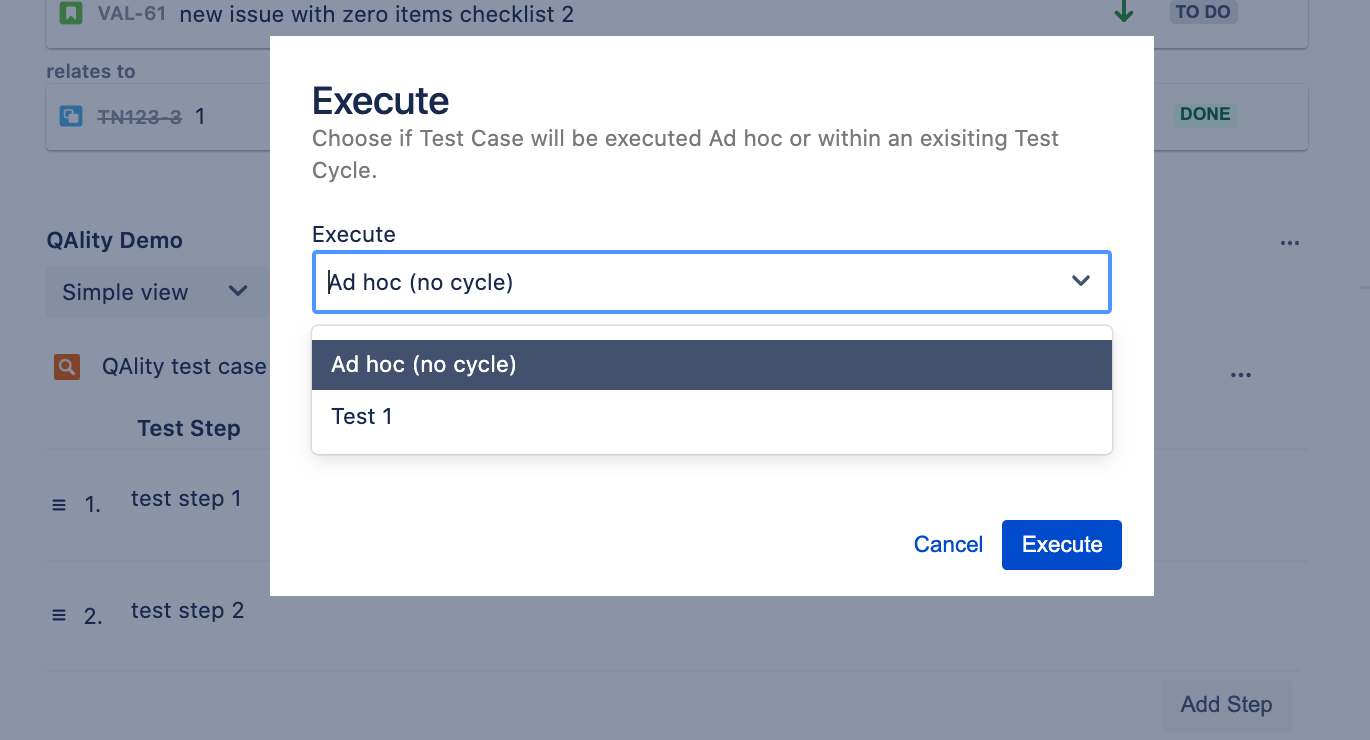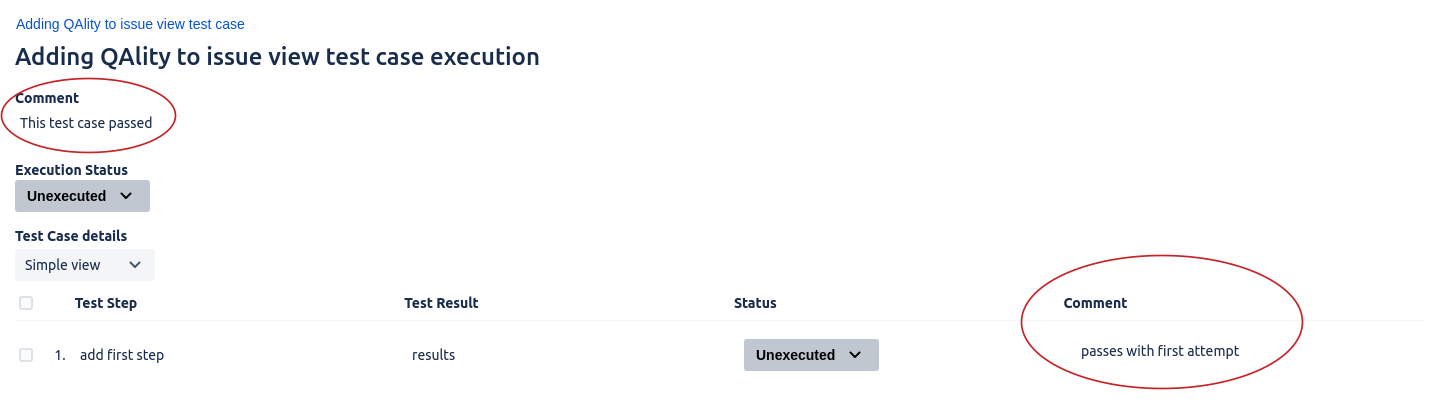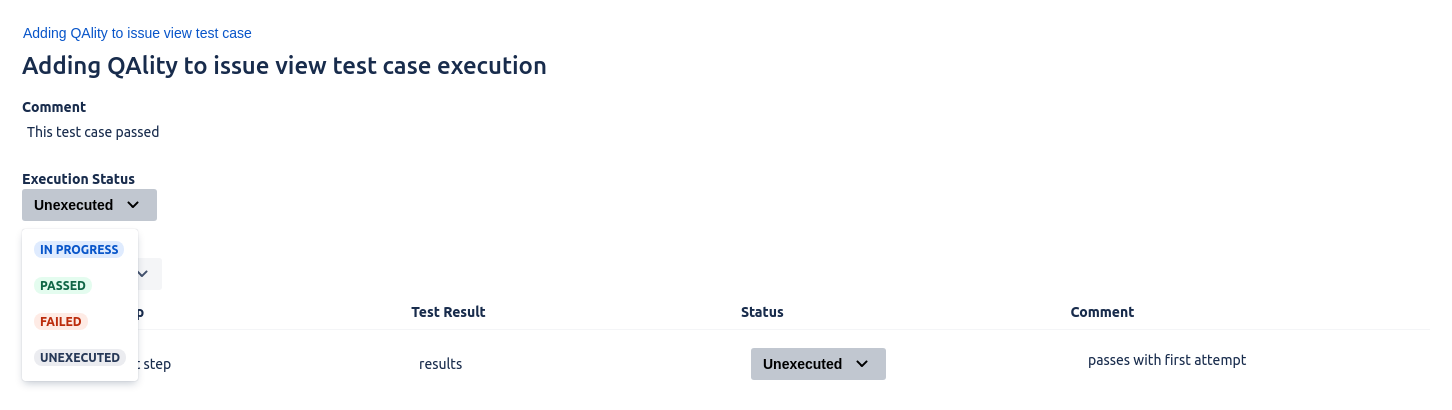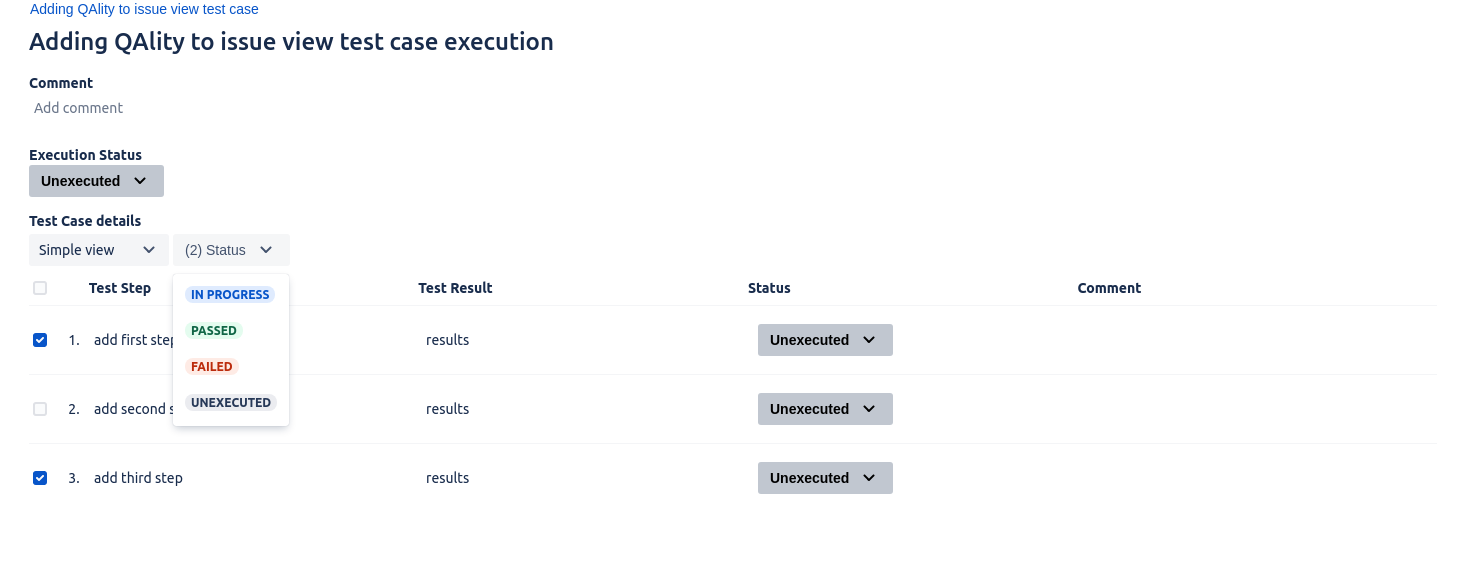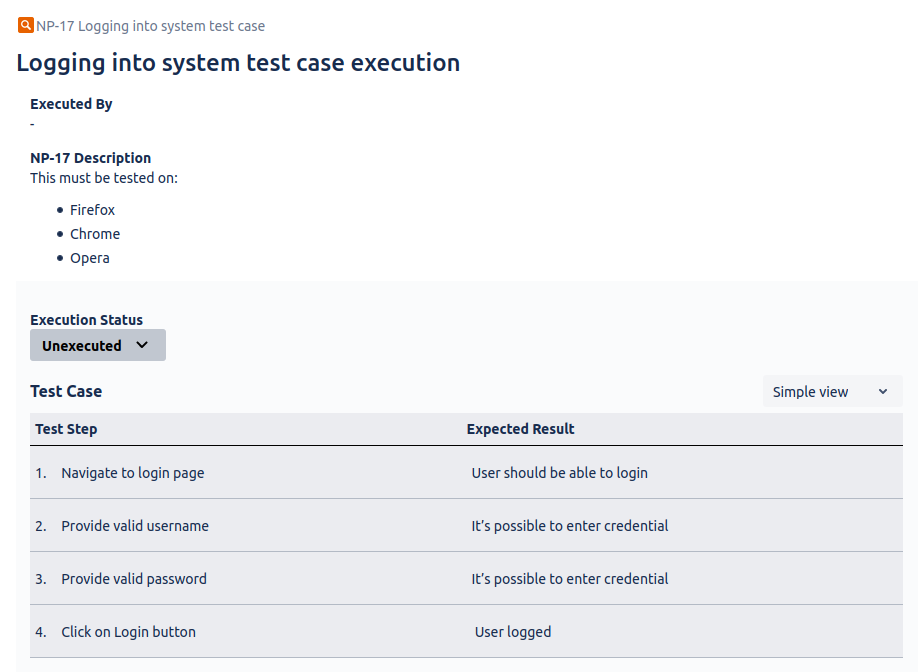To execute the test case, click on the test case menu, and select Execute. Bear in mind only test cases with added steps can be executed.
After clicking execute a modal window will appear in which you can choose how you want to execute the test case (as part of the test cycle test or ad hoc - without an assigned test cycle).
Add comments and set the status of the test execution
It’s possible to add a comment for both the entire test case execution and to every single test step.
Similarly, it’s possible to add the status of the execution and for each test step. There are five different statuses to choose from: In Progress, Passed, Failed, Blocked, and Unexecuted – which is set by default.
Additionally, it’s possible to make a bulk change and modify the status of a few or all test steps at once. Simply check the boxes on the left of the test steps you want to change the statuses and select status from the dropdown.
Test case description in test case execution
You can keep short info or prerequisites for the test case in the Jira issue description of QAlity Test and it will be displayed on the execution page.