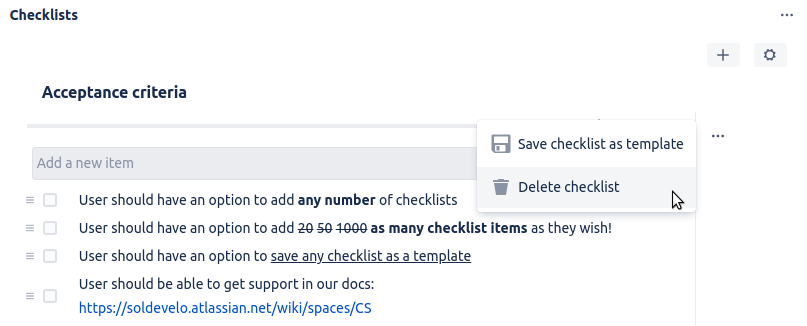...
You can access Checklists
...
from the Jira issue
As soon as Multiple Checklists for Jira are installed, you will notice a new section in your Jira issue view, called “Checklists”. A default “To Do” checklist is available there and ready to use. If you don’t want to use checklists in a certain project, you can switch checklists off per project.
...
On the new Jira issue view, you might need to click the checklist icon first to show checklists.
...
If you have edit permission for the Jira issue, you can also edit the checklist’s title and items. Simply click Click on the title or relevant checklist item and adjust the text. You can confirm with the check mark button or by pressing Enter. You can click the cancel button to revert to the latest saved version.
...
You can also remove the checklist item altogether. To do so, use the bin icon on the checklist item after hovering over it.
...
...
Reorder checklist items
Each Each item on your checklist can be moved to a different position. Simply To do that, drag and drop the item, using the icon next to the checkbox.
...
Delete checklists
In case you do no longer need a specific checklist, you can remove it from an issue. Please note that it will also delete all of the checklist items created within this checklist will also be deleted.
...