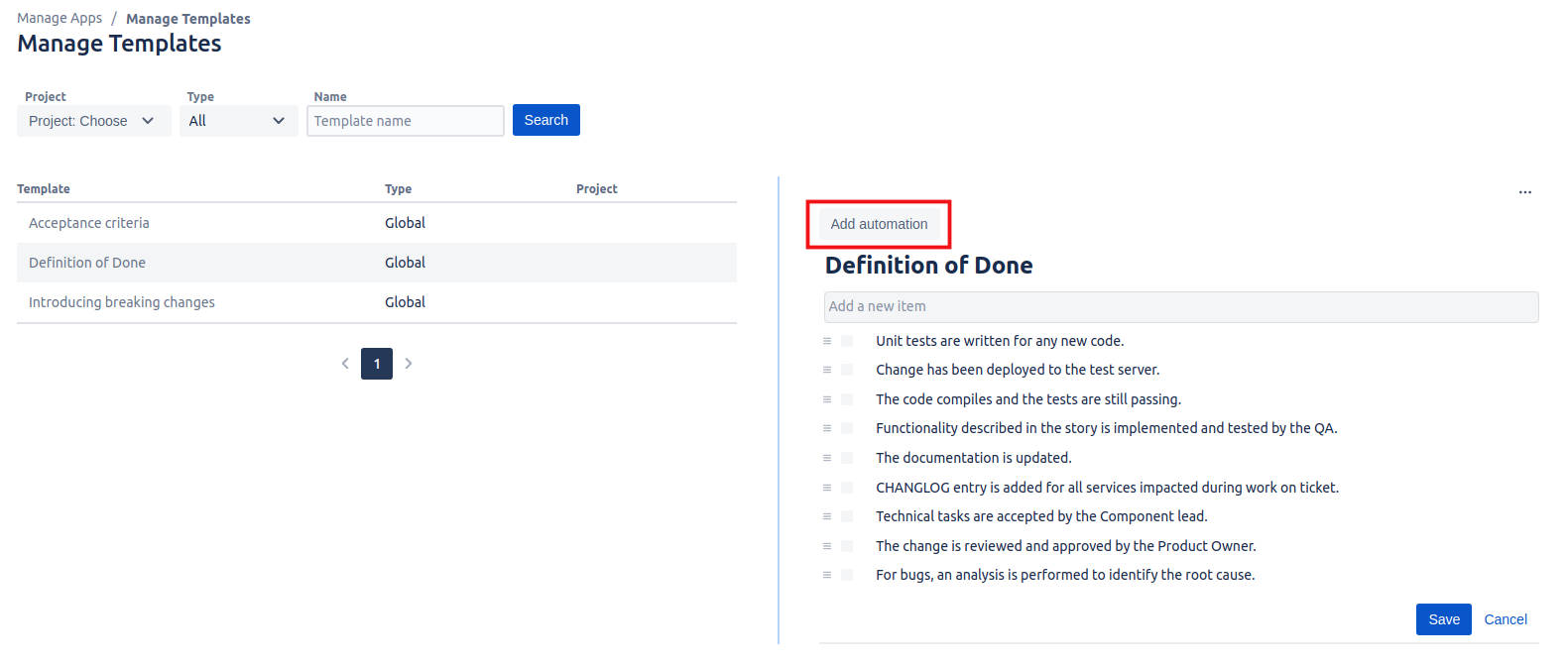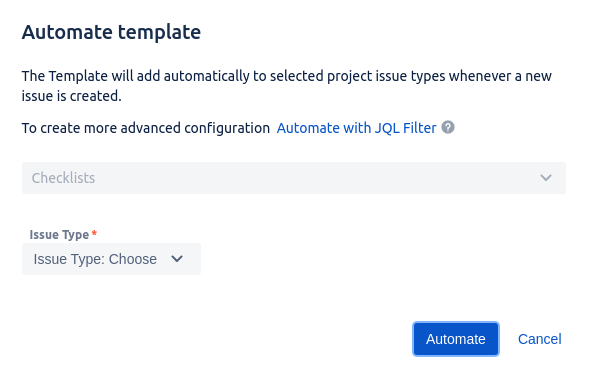With Multiple Checklists for Jira, it’s possible to configure a template so it is automatically added whenever you create a new Jira issue. This can make your work so much easier as you don’t need to remember to add checklists manually to every individual ticket. Adding automation is a feature reserved for project and Jira admins only. Bear in mind that project admins can only add automation project templates to the project they administer. To add automation to global templates Jira admin is required.
To add automation to a selected template, go to the Manage template page, find the template of interest, and click Add automation. Select the issue types from the dropdown you want the template to be added, click Automate and you’re done.
To remove automation simply click Edit automation, clear the selected issue types and click Automate.