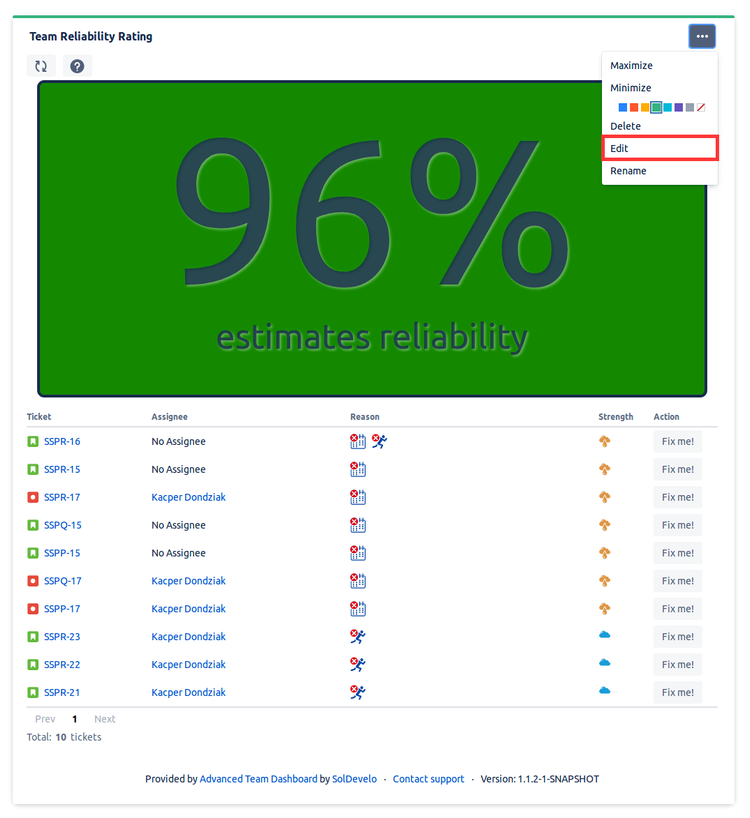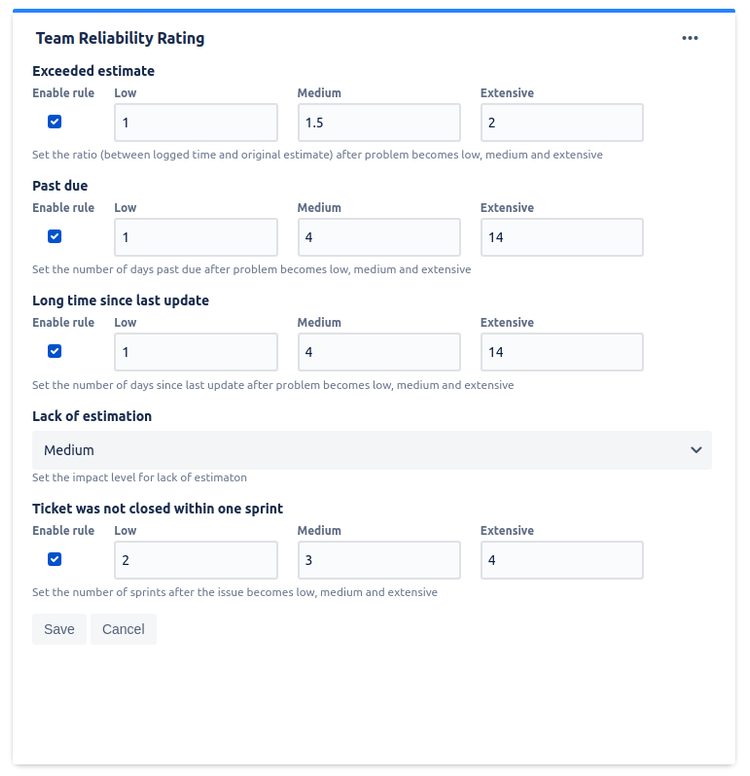Team Reliability Rating configuration
To enter Team Reliability Rating configuration, click ••• and Edit:
Every rule can be disabled entirely or impact level for them can be adjusted. We have following impact levels:
- Low
- Medium
- Extensive
You can configure the following factors:
- Projects: select projects to see reliability rating for them
- Users: select users to show tickets to which users are assigned or logged significant amount of time. Selecting one or more team members shows only those tickets in which they logged a significant amount of time or are assigned. Selecting "all users" option or nothing shows tickets affected by all active users in all projects to which current user has access. This option is an default option.
- Date: select period of time to show tickets that were active in this period
- Exceeded estimate in ticket: for each impact level set ratio between logged time and original estimate that exceeding will result in problem have given impact for reliability rating
- Tickets closed past due: for each impact level set number of days past due date after which problem will have given impact for reliability rating
- Long time since ticket last update: for each impact level set number of days since ticket last update after which problem will have given impact for reliability rating
- Lack of ticket estimation: set what impact will this rule have for reliability rating
Tickets rolling over to the next sprints: for each impact level set number of sprints after which problem will have given impact for reliability ratingThis option will not have any effect currently
Sample configuration view